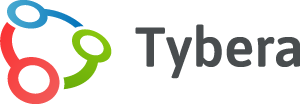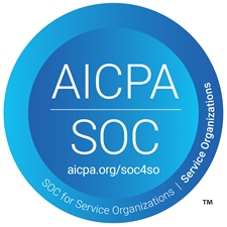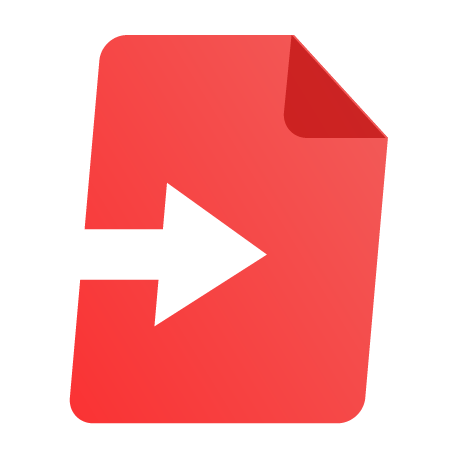eFlex
A fully-integrated, user-friendly efiling system that accommodates all case types and jurisdictions.
How It Works
Fully Integrated eFiling
eFlex is a stand-alone efiling solution that can be integrated to any existing homegrown or vendor supported case and document management system (CMS/DMS).
It is fully integrated to the court’s CMS, DMS, and payment gateway to provide seamless updating of the following case data:
- CMS – Case number, judge ID, case type and party information
- DMS – Date filed, document type, filer information, link to document
- Reflects the changes in case file security
- Filer and court are always in sync
- All fees are deposited directly into court bank accounts
eFlex establishes a logical tree that allows the filer to identify the court, court location, case type and sub-type.
All queues function properly because eFlex enters the document type codes it receives from the court.
Fully integrated efiling takes advantage of online web forms by pushing the job of data entry away from the court and back to the filer, saving clerks time and money.
360º View
eFlex provides a ‘360º view’ of case filings past, present and ‘in waiting’. This gives judges the most current view possible for critical decision making.
- History – A provided link to case history allows a judge to see the parties on the case and the events recorded in the CMS with live links to documents.
- Current – The judge can easily see what has just been filed and needs to be acted on.
- In Process – This shows information submitted to the clerk that has not yet been processed; a judge will be able to see what’s been filed but not yet formally accepted by the clerk.
- Queue View – This shows documents in any queue that may be awaiting action by someone.
Workflow & Queues
Workflow and queues ensure that documents can remain electronic and need not be printed. Queues are holding areas for submissions that require additional action by those users with certain rights.
- Pre-Queue – Holds documents that need to be approved by a judge before clerk review.
- Clerk Review Queue – Submissions here are either accepted, rejected, or reassigned.
- Standard Queues – A holding queue for submissions that require the clerk, judicial staff, or others to take action; (essentially a ‘To Do List’).
- Judicial Queues – Submissions here usually require an individual within the court to take an action on a particular document, including creating a new submission based on what is contained in the original submission. These submissions circle back to the clerk review queue. Common examples of queues within the Judicial Queue type are Motion Queue or Proposed Order Queue.
Auto-detection
This allows a filer to download a form, fill in the fields and then upload the form to the court where eFlex automatically detects the fields that are required to populate the CMS—thereby becoming the actual document that is filed.
Fast Track Filings
A great feature for law enforcement or juvenile court staff that allows them to file multiple documents at once, regardless of case type. Due to the limited data associated with these submissions, they bypass normal workflow and go directly to clerk review.
PDF Binders
A great tool for judges and their staff in preparing for court is our CASEaDia PDF Binders. This feature allows judicial support staff to aggregate official court documents or online research together into one convenient PDF file available for review at the click of a mouse–independent of the court’s network.
Case Study: Domestic Violence eFiling
Previously, victims of domestic violence in Alamance County, N.C., had trouble securing protective orders. Women and children had to run a gauntlet to secure an order, and the coordination of services among enforcement agencies added delays. Plus, the whole process took so long some victims had to forego services just to make it to the county seat to get their order.
Victims of domestic violence in the county had to visit four government offices to obtain protective orders, making it unlikely that they would return to the Family Justice Center for the services they needed, such as Legal Aid and counseling.
Going electronic halved the time it takes officials to issue protective orders, and victims never have to leave the FJC while they wait for a judge’s decision. Victims can also testify via webcam privately to a judge rather than in front of a court.
Download Case Study: Domestic Violence eFiling (PDF)
The Filer Experience
24×7 Access
eFlex allows filers to enter data and load documents to be submitted electronically to the court 24×7.
Easy Follow-Up
Accessed by a simple Internet browser, it allows a filer to initiate cases and send complex follow-up documents that modify case data such as third party complaints, cross complaints, counter complaints, and others.
Simple Payment & Account Management
Filers are able to request a new account, enter their contact information and designate multiple email accounts where courtesy notifications can be sent. Filers are also able to pay court filing fees securely as well as request payment waivers, deferrals, and other fee changes.
Convenient Notifications
eFlex provides electronic notification of submissions. This e-notification includes instances when a judge issues an order, or when a clerk scans hard copy submissions; the notification system broadcasts the order or scanned submission to all applicable parties. Filers may also download case summaries and documents, further reducing the number of phone calls to the court requesting case status.
Additional Features
- User defined method of e-notification
- Support for Organization administrators
- Support for unrepresented filers (Pro Se)
- File new cases and to existing cases
- Web-based ‘required forms’ fill in
- Multi-case and batch filings support
- Auto fill of user information
- Validates case number against CMS
- Automatic conversion to PDF
- Flag and submit documents as sealed and/or redacted
- Select the e-service option of choice
- Select subsequent service and charge attendant fees
- Secure electronic fee payment
- Support for credit card, e-check or draw-down accounts, pay at counter
The Clerk & Judge Experience
Simple Document Review & Approval
The Electronic Filing Module (EFM or Clerk Review) allows the clerk to receive, date, and time stamp documents. Clerks are able to review and approve or reject submissions as well as modify the data submitted. The EFM Module consists of many types of workflow queues that assist the clerk in keeping submissions electronic as they travel from person to person seeking acceptance.
Automated Assignments
eFlex can be configured to automatically assign submissions to clerks based on certain criteria.
Submissions can be reassigned to judges for special approval when fee waivers are requested. Once the clerk approves or even partially approves the submission, eFlex collects filing fees, updates the data to the CMS and then stores the documents in the official repository of the court, after which a receipt is sent to the filer.
Convenient Workflows
Another type of queue supports workflow processes that occur after a submission is recorded in the CMS. Some courts assign the submission to a Summons queue on case initiation to provide the clerk with a work list of cases that need the summons distributed.
After a motion has been submitted and recorded, it may be posted to a motion queue where judges view them as a list of To Do items without having to search on them individually.
Additional Features
- Support for single-sign-on
- Support for name and party matching
- Add, edit and delete court, government, and no-fee users/staff
- Ability to customize fields of web-based forms
- View/Edit filings and documents before submission
- Change filing fees with effective dates
- Re-direct to secure payment gateway
- Designate user/agency no-cost filing
- Support for e-signatures
- Configure certain cases for automatic acceptance
- View and edit determined by user role
- Set ticklers and reminders based on user-specified timing requirements
- Create unlimited work/shared queues
- List submissions by organization or queue
- Automatically route cases based on case type
- Send important alerts by email or text
CASEaDia for Judges
What is CASEaDia?
CASEaDia gives judges uninterrupted access to case documents. No judge wants to hear that the network is down, or that the case management system is being updated and it will be hours before documents are available. These types of delays make it difficult for judges to keep their dockets on schedule.
CASEaDia allows judicial staff to help organize a judges’ day ahead of time with all the necessary documents required to rule on a case. These documents are assembled in a portable PDF ‘binder’ that a judge can take anywhere.
How does it work?
Judges and their staff review the upcoming cases and decide which documents should be available on the bench. Judicial staff then aggregate the selected documents from the court network or personal research and save them to a PDF binder.
Binders—representing a court session or the complete day’s docket—may be saved to a judge’s laptop, or to a secure flash drive so that they can review them at home or away from the court. While on the bench a judge now has all relevant case documents available for review at the click of a mouse—independent of the court’s network.
Features
- Provides uninterrupted access to documents
- Keeps dockets on schedule
- Portable PDF binders can be reviewed on-the-go
- Works independently of court’s network
- Reduces use of paper and redundant data entry
- Automatic update of existing binders with newly filed documents
- Tablet-friendly with touch